This site is part of various affiliate programs. Links may give us a small compensation for any purchases you make, at no additional cost to you. Please read the disclaimer policy for full details.
If your Sony TV won’t turn off, the most common cause is a fault in your TV’s remote, and in particular dirt or grime under the buttons which is stopping the power button from working.
But I’ll go through all possible causes of your TV not shutting off below, and I’m confident that we can get your TV fixed in only a few seconds.

Why Won’t My Sony TV Turn Off?
| Sony TV Will Not Turn Off | Cause |
|---|---|
| Remote Has Stuck Power Button | Grime or dirt in your remote can block the power button from working. |
| Software Glitch | Power cycling your TV can fix any software glitches that stop the power button from working. |
| Power Cord Damage | A damaged power cord or connector in your TV can cause intermittent power that causes your TV to not appear to shut down properly. |
What to Do If Your Sony TV Won’t Turn Off
1. Sony TV Won’t Turn Off With Remote
If you’re relying on your remote control to switch your TV off, make sure that it is fully working, with no stuck buttons.
If you’re using an IR remote, you can check that it is actually sending an IR signal by using a phone or digital camera, as infrared is not visible to the human eye.
Activate the camera on your phone, or a live view mode on your digital camera and point your remote at your camera. Press a button and you should see a light appear in the IR emitter of your remote.

Note that not all models of iPhone will be able to see the infrared beam, as they filter out IR signals. If you have to use an iPhone, then first check that you can see infrared by using a remote that you know is working.
If you don’t see an IR beam, then try removing the batteries, holding down the power button for 10 seconds to drain any residual power, then forcefully mash every button on the remote, slapping it against your palm a few times.

You might have to repeat this several times.
You will also need to put quite a bit of force into pushing the buttons. Don’t be afraid of damaging your remote – as long as you are only hitting it against your hand and only using your fingers to push the buttons it will be fine.
Over time, your remote’s buttons can begin to stick, and just like with a computer keyboard there is a limit to how many simultaneous button pushes the remote will recognize.
So, one or more buttons stuck in the “on” position can prevent other buttons on the remote from working.
You can try taking your remote apart and cleaning it properly if you think it’s necessary. This is a very quick and easy process, which you can follow in the video below.
This might seem like an obvious point, but it also always pays to try changing your batteries, preferably first trying them in an appliance that you know works, so that you can confirm that they hold charge.

Modern Sony remotes use Bluetooth or WiFi Direct to connect to your TV, and these can be blocked by RF interference.
For more on this, check out my linked article on what to do if your Sony TV remote isn’t working.
You might also want to download a Sony TV remote app to your phone (for Android and Apple). This connects to your TV over WiFi, and should let you switch it off.
If this does not work, you should skip to power cycling and resetting your TV in the steps below.
2. Check Your TV’s Buttons Work
There will also be a power button somewhere on your TV itself. This may be hidden along the bottom or side of the TV.
Hold this down for a good 10 seconds and see if this switches off your TV.
If both this button and the remote do not work, there is likely to be some software issue with your TV which you can fix by power cycling.
3. Power Cycle Your Sony TV
Before rushing into power cycling, you should first confirm that your Sony TV isn’t running a software update via WiFi or Ethernet.
If you’re seeing a red light blinking, then that is a potential sign that it is updating.
In this case, simply wait for ten minutes then you can try to power cycle your Sony TV to reset it.
Resetting your TV will clear out any issues with non-permanent memory and reset your main board without losing your personal settings.
This is quick and painless and won’t cause you to lose any of your saved settings.
- Make sure your TV is switched off and unplug it.
- Hold down the physical power button on the TV for at least 15 seconds.

- Wait for at least 2 minutes for any residual power to drain from the TV’s capacitors (which are capable of storing charge for several minutes).
- Plug your TV back in and try switching it on. You should see a red light if you have been successful.
Make sure you do wait for the full 2 minutes before plugging your TV back in – you would be surpised how long the components within your TV can hold charge, and you want to make sure it has fully reset.
Although this seems a very basic step, don’t overlook it because in the vast majority of cases a simple soft reset fixes most issues.
4. Check for Power Cord Damage
For anything to do with TVs not turning off, you need to confirm that the power cord itself isn’t damaged.
In particular, look for kinks and knots in the power cable, which can damage the copper wires both mechanically and from increasing the electrical resistance, which generates heat, causing damage that may not necessarily be obvious.
Because of potential damage within the cable that you cannot see due to the protective sheath, it can be a good idea to use a new power cable, if you have one or can borrow one.
Also, be sure to carefully look at the power connector on your TV to confirm that the port is free from corrosion, dirt and dust.
5. Factory Reset Your Sony TV
Returning your TV back to its factory settings is a more extreme step, as it will delete any personalization features, downloaded apps or connected devices, but it’s always worth a shot when other methods haven’t worked.
To factory reset a non-Android Sony TV:
- Unplug the TV.
- Wait for 1 minute, then plug your TV back in.
- If it doesn’t switch on automatically, press the Power button on the remote or TV itself.
- Once switched on and fully loaded, hold the Up arrow on the remote and at the same time, hold the Power button on the TV until “Reset” appears on-screen.

- Once you see “Reset” on-screen, or after a count of ten, release the Up arrow and then the TV’s Power button.
- Your TV will now reset itself and return to the initial setup screen.
You can see these steps in the video from Sony below.
To factory reset an Android Sony TV and if your Sony TV remote is working:
- Press Settings on your remote.
- Go to System.
- Then About.
- And Reset.
- Choose Factory data reset.
- And Erase everything, and confirm you want to do this. If asked for a PIN, use 9999.
You can see details for how to reset other models of Sony Android TV in the video below.
If you don’t have the remote, then you can factory reset your Sony TV using the guides for TVs that have either one or three buttons or four or more buttons.
Sony TV Support & Warranty
It goes without saying that if your TV is under one year old, then you should contact Sony customer support to get it replaced under warranty.
You can call Sony directly on:
- 239-245-6354 (Mon – Fri, 9am – 9pm ET, Sat – Sun, 10am – 8pm ET)
Or text them on 239-245-6354, or ask for a callback.
Even if Sony won’t fix your TV, they might still offer you a discount off a future model if you pester them hard enough! This is always worth a try in my experience.
My Sony Bravia Won’t Turn Off: Conclusion
- Remote control problems are the most common cause of Sony TVs that will not turn off.
- Try removing the batteries from your remote and mashing the buttons to get any grime or muck out that could be stopping the buttons from working. You can take your remote apart if necessary.
- Power cycling your TV is always a good step to take when you have a software glitch, like the physical power buttons on your TV not working.
- Factory resetting your TV is a final step if you cannot figure out why it is not turning off.
I’m confident that these steps will fix your TV, although the later steps do require a bit more effort than the earlier ones.
If you need any further help, then I suggest contacting Sony support directly, or post a comment below and I’ll see what I can do to help.
And if you’ve tried all of these steps and still can’t get your TV to work properly, then it may be worth looking at one of the most highly rated new TVs.
Read More:
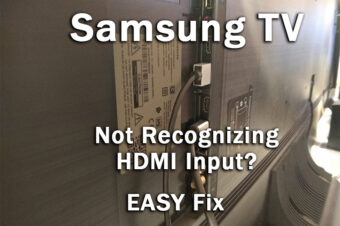



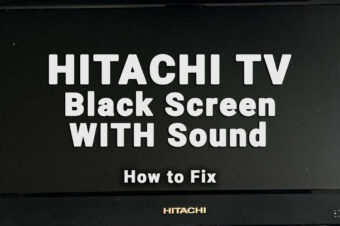

Leave a Reply