This site is part of various affiliate programs. Links may give us a small compensation for any purchases you make, at no additional cost to you. Please read the disclaimer policy for full details.
Your Samsung TV not recognizing HDMI inputs is a very frustrating, but common problem to have on Samsung TVs of any age.
You’ll likely see an HDMI no signal message on your Samsung TV and might feel like giving up.
But this is actually very easy to fix by just following the basic steps below.
This is almost certainly a software issue, whether you have a Samsung Smart TV or just an old, regular model, so let’s get started fixing your no signal on Samsung TV HDMI problem.

Samsung TV Not Recognizing HDMI Input
If your Samsung TV HDMI ports are not working, you can fix them by power cycling your TV to reset it. Unplug your TV and wait 30 minutes while holding the power button for 15 seconds. You can also try replacing your HDMI cables and running the Samsung HDMI cable test function.
If you need more detail on how to get your Samsung HDMI ports working again, then follow the complete steps below.
In almost all cases these steps will fix the Samsung HDMI no signal problem that crops up from time to time.
You can watch a quick overview of each fix in the video below, with more detail following in this article.
1. Cold Boot Your TV
With modern electronics, it’s possible that the HDMI ports problem on your Samsung TV is caused by something stuck in your TV’s flash memory.
Power cycling or cold booting your TV will clear out any issues with non-permanent memory and reset your main board without losing your personal settings.
This is quick and painless and won’t cause you to lose any of your saved settings.

- Plug your TV in and switch it on.
- Pull the plug out of the wall socket.
- Wait a full 10 seconds.
- Plug your TV back in and try switching it on. You should see a red light if you have been successful.
You can also power cycle your Samsung TV if this hasn’t been successful.
- Switch off and unplug your TV.
- Hold down the physical power button on the TV for at least 15 seconds.
- Wait for at least 30 minutes for any residual power to drain from the TV’s capacitors (which are capable of storing charge for several minutes).
- Plug your TV back in and try switching it on.
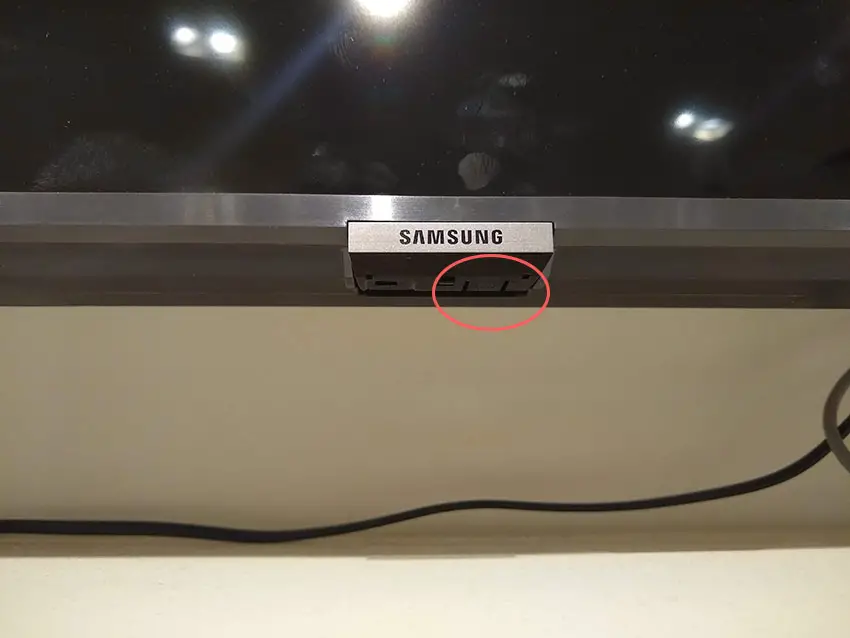
Make sure you do wait for the full 30 minutes before plugging your TV back in – you would be surpised how long the components within your TV can hold charge, and you want to make sure it has fully reset.
Although this seems a very basic step, don’t overlook it because in the vast majority of cases a simple soft reset fixes most issues.
Most people will now have their TV fixed and back up and running. If this isn’t you, then we’ve got a few more basic fixes to try before getting into the hardware fixes.
2. Change the HDMI Cable Socket
There’s a strong possibility that a poorly seated cable is causing the TV to not detect the device.
This comes down to either a:
- Faulty HDMI cable with a break in it
- Damaged HDMI port with broken pins
- Poor HDMI connection where the cable and connector are not fully making contact
If your Samsung TV keeps losing HDMI signal, then there could be a bent pin in the connector or cable – try replacing the cable.

To check your HDMI and other cables:
- Switch off your TV.
- Remove any HDMI or other physical cables connected to the back of your TV.
- If you have any compressed air, use that to clean the contacts both of the cable and in the connector on the TV. If you don’t have compressed air, then blow gently on them.
- Firmly push the cables back into their slots on the TV.
- Switch your TV back on again.
It that hasn’t fixed the problem, then try using a different HDMI input. Most TVs have 3 or 4 HDMI ports.
If you have one that is on a different part of the TV then that would be the best one to try, as it this should have a separate connection to the TV’s main board.

Plug you HDMI cable into the new port, note the number next to it, then choose this HDMI input on your TV, by using the Input or Source button on your TV remote or the Input or Menu button on your TV itself.
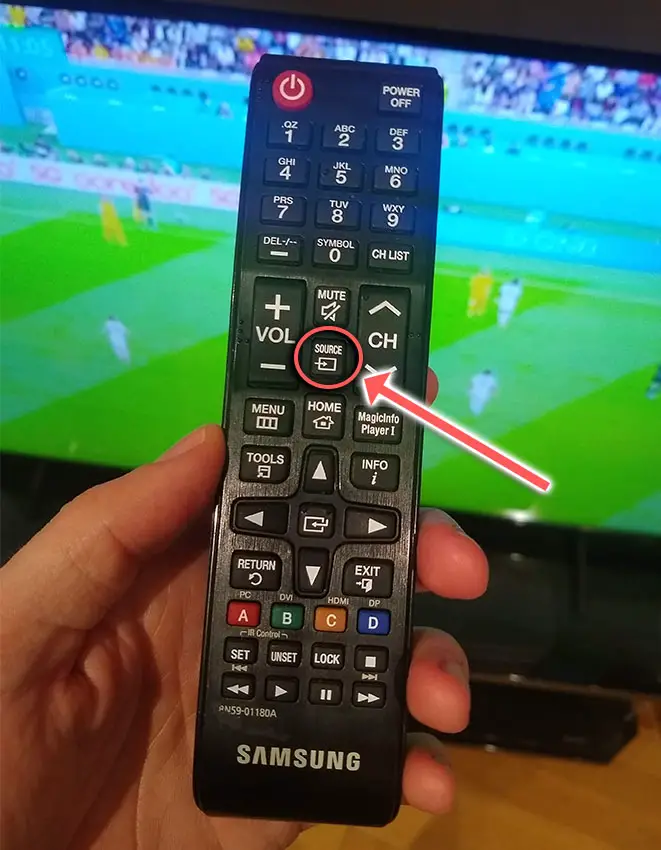
3. Check Your TV / Device HDMI Specifications
If this is the first time you are plugging a new device into your TV, the issue could be caused by differing HDMI specifications.
The most recent Samsung TVs support HDMI 2.1, which is backwards compatible with older HDMI specifications and uses a new cable design for 4K 120Hz viewing.
You should check your TV’s current HDMI specifcation, the device you are plugging in, and the cable connecting them.
If you are attempting to plug an HDMI 2.1 device into a TV with an older HDMI port, then there is a possibility that the device is sending a signal the TV cannot interpret.
You can fix this within the settings of your device.
4. Update Your TV’s Firmware
Software and firmware issues have been known to cause problems with the HDMI ports on Samsung TVs.
As with any product, you should ensure that you have updated your TV’s firmware to the latest version, even if it is new.
Smart Samsung TVs support auto-updating of firmware, but you can’t assume that this is turned on for you.
To check that auto-updating is on for firmware / software on your Samsung TV:

- Press the Menu or Home button on your remote and go to Settings.
- Click Support.
- Then Software Update.
- Agree to any terms and conditions that may popup, then switch on Auto Update.
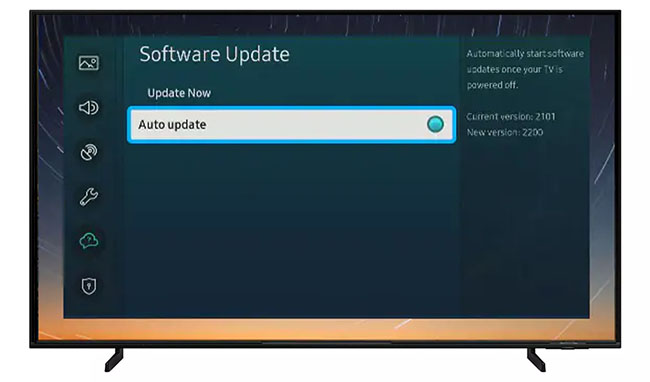
For older Samsung TVs, you’ll need to update the firmware by USB. To do this:
- Press the Menu or Home button on your remote and go to Settings.
- Go to Support.
- Then Contact Samsung or About This TV.
- Take note of the Model Code and Software Version currently installed.
- Go to Samsung’s Support site and enter your model number.
- Select Manuals & Downloads and look for the newest firmware version.
- If this Firmware Version is later than the version you noted was installed on your TV, then download it, along with the Firmware Update User Manual which will give you full instructions on how to install your update.
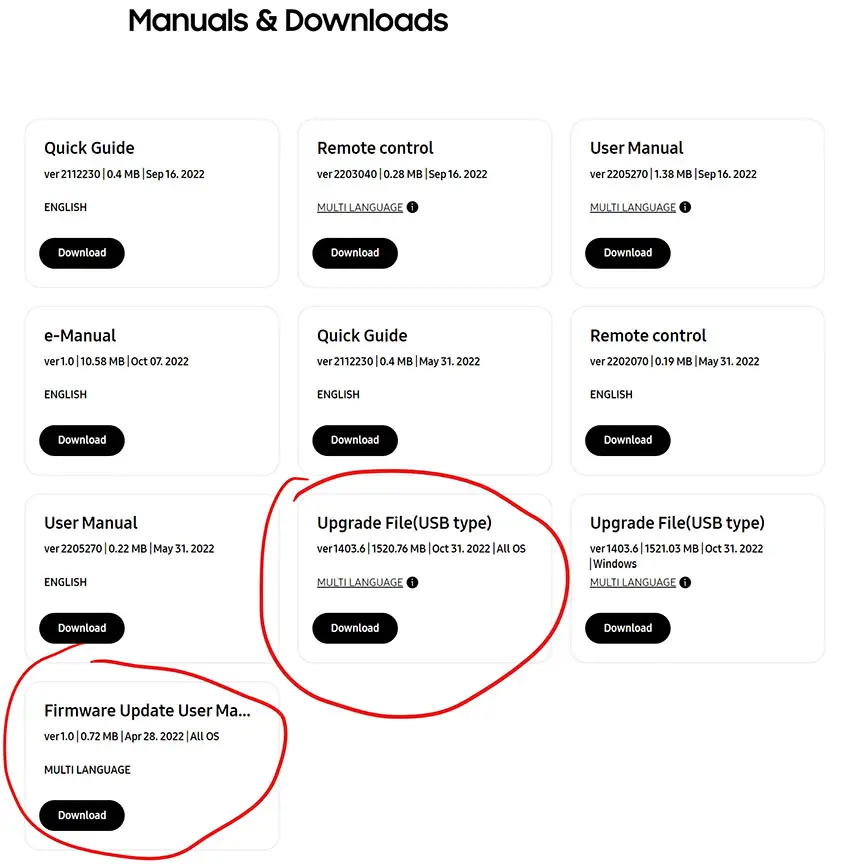
5. Run an HDMI Self Test
Samsung TVs come with a self test for HDMI ports to troubleshoot and provide advice on how to fix them.
To access the HDMI self-test:
- Press Home on your remote.
- Go to Settings.
- Then Support.
- Choose Device Care.
- And Self Diagnosis.
- Select HDMI Troublshooting, and run through each port.
6. Samsung TV Not Recognizing HDMI ARC
If you are using ARC or eARC, then you need to make sure you are using at least an HDMI 1.4 specification cable.
You also need to use the ARC HDMI port on your Samsung TV – this will be labelled with ARC or eARC. Note that not all HDMI ports necessarily support ARC, so carefully check this on your TV.
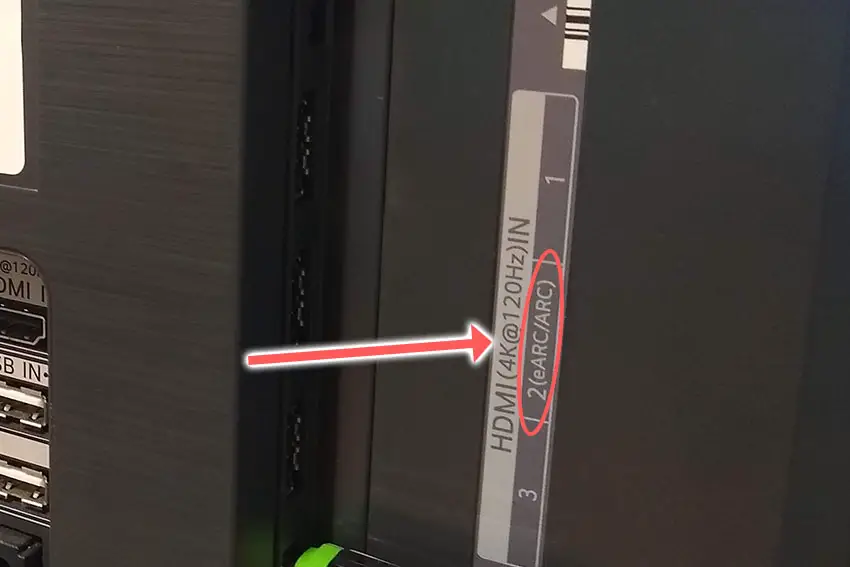
If you want to use eARC, then you also need to enable Anynet+ (HDMI-CEC) on your TV.
To enable Anynet+:
- Press Home on your remote.
- Go to Settings.
- Then General.
- And External Device Manager.
- Find Anynet+ (HDMI-CEC) in the menu and click to activate it.
If your Samsung TV has no sound through HDMI ARC, then your speaker will need to have ARC/eARC input activated, and for non-Samsung speakers, you will have to set HDMI as the sound output on your TV. Go to Home -> Settings -> Sound -> Sound Output, then choose Receiver (HDMI).
7. Samsung TV HDMI Reset
To reset your Samsung TV HDMI ports, you can run a factory reset.
Returning your TV back to its factory settings is a more extreme step, as it will delete any personalization features, downloaded apps or connected devices, but it’s always worth a shot when other methods haven’t worked.
To factory reset a Samsung Smart TV:
- Press the Menu or Home button on your remote and go to Settings.
- Then General & Privacy.
- And Reset.
- Enter your PIN, which by default is 0000 (four zeroes) for Samsung.
- Then select one final Reset in the popup.
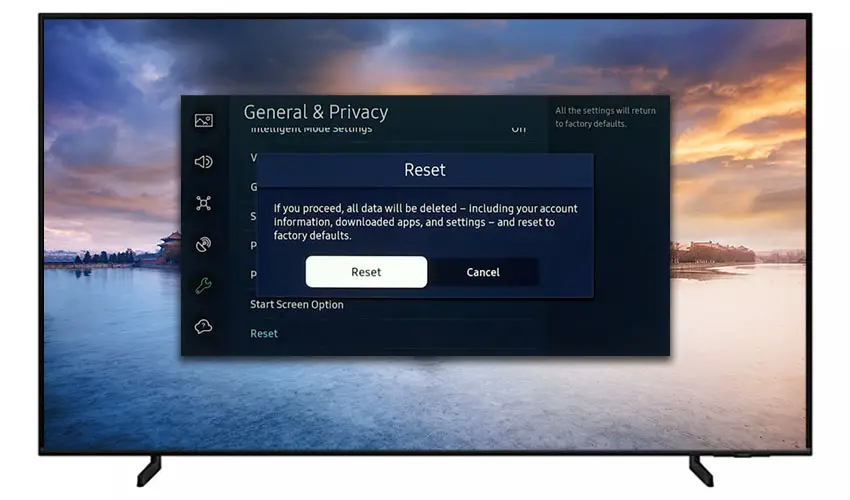
Samsung have provided a video of these steps in the video below.
If you don’t have your remote, then you can get to the same menu items by using the physical Menu button that is most likely underneath your Samsung TV’s logo, next to the Power button.
Press this and use the Volume + and – or Channel + and – depending on model to follow the steps above.
Samsung TV Support and Warranty
You can check your current warranty status at Samsung’s warranty site.
Unfortunately, warranties typically only last a year unless you have already paid to extend it.
Because HDMI errors can occur at any time, if your TV is under one year old, return your TV under warranty and get it fixed.
You can also try to contact Samsung support directly to see if they can offer any help.
You can use the Samsung support site to help diagnose your problem, but if you are at this stage, then you are better off calling them direct on:
- 1-800-SAMSUNG (726-7864)
They are in office 7am – 12am EST, 7 days a week, but their automated chatbot is available on their site 24/7.
Even if Samsung won’t fix your TV, they might still offer you a discount off a future model if you pester them hard enough! Always worth a try!
So, How Do You Fix Samsung TV HDMI No Signal?
To fix no signal on your Samsung TV HDMI ports:
- Cold boot and power cycle your TV to reset it.
- Change the HDMI cable socket.
- Check your HDMI specifications.
- Update your TV’s firmware.
- Run an HDMI self test.
- Enable Anynet+ for eARC cables.
- Factory reset your TV.
If none of these options work, then you are most likely looking at a failed main board. These are replaceable, but you might be better off getting a professional to look at it for you.
If you want to look at it yourself, then check out the video below.
Before going down this path though, try Samsung support one last time, and if nothing else, they might well offer you a discount off a new TV.
Read More:
How to connect Samsung TV to Wifi without remote






Leave a Reply