This site is part of various affiliate programs. Links may give us a small compensation for any purchases you make, at no additional cost to you. Please read the disclaimer policy for full details.
You’re trying to connect a digital antenna, but your Samsung TV says “Broadcasting function not available”, or it’s greyed out in the settings?
Good news: you’re not alone, and better yet, I’ve got solutions! In this guide, I’ll walk you through a range of effective fixes to let you watch broadcast TV over an aerial.
The most common reason is because you are not on the correct Source. Set your Source to TV or TV Plus, connect your aerial, and then go into settings.
Details on this, and more involved tips, are below.
Why Is Your Samsung TV Broadcasting Function Not Available or Greyed Out?
| Cause | Explanation |
|---|---|
| Aerial Not Properly Connected | A physical aerial needs to be connected to your TV for the broadcasting function to become available. Check your connection between the TV and aerial. |
| TV Has Incorrect Source | You need to set a source of TV (TV Plus) to use broadcasting options. |
| Peak / Hospitality Mode Is On | Peak mode stops broadcasting from functioning. You can turn this off from the service menu. |
| Menu OSD Is Off | The broadcasting option can be greyed out because it’s menu is disabled in the service menu. |
How to Make The Broadcasting Functionality Work
It’s usually very quick and easy to get your broadcasting options up and running again.
Let’s go through the fixes mentioned above in more detail so that you can apply them properly.
You can also see these fixes covered quickly in the video below.
1. Check Your TV’s Source
You need your TV to be on the correct source for the broadcasting settings to work.
To change your Samsung TV’s source:
- Switch your TV on.
- Press the Home button on your remote if it has it, otherwise skip this step.
- Then Source.
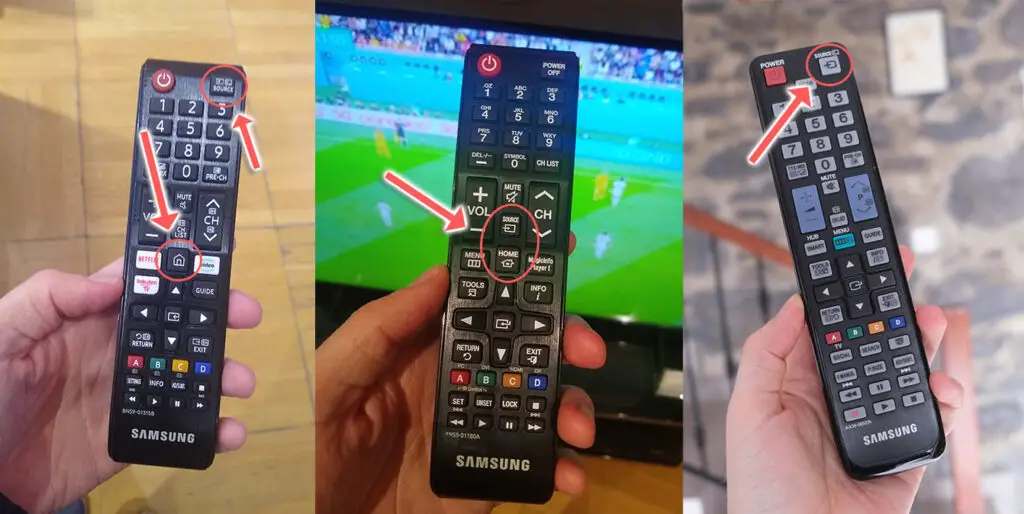
- Highlight TV or TV Plus in the source menu and press OK on your remote to select it.
- You may get an error or the source menu may close.
- Press Source again on your remote and confirm that TV has a checkmark next to it.
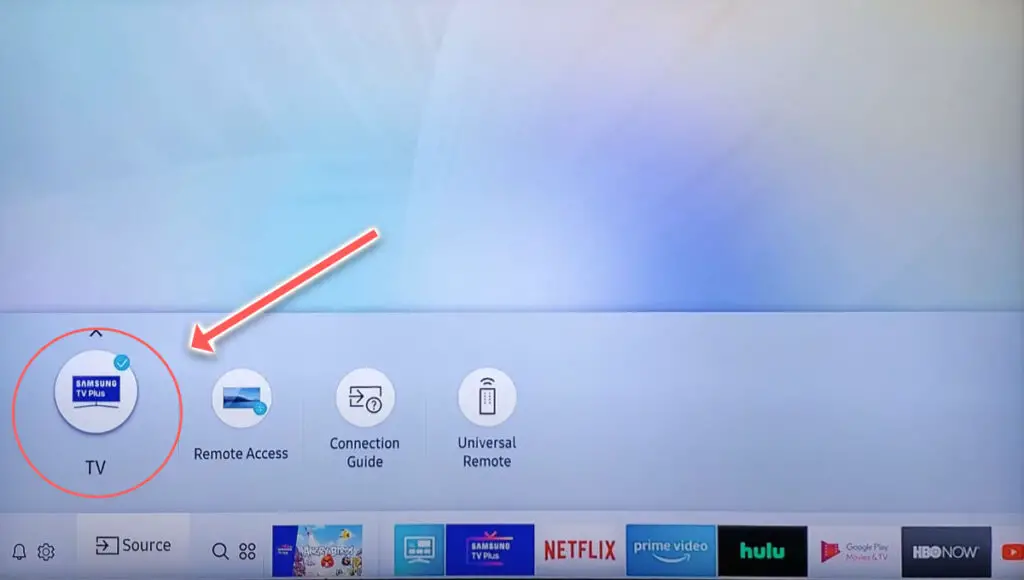
- Go back to Settings and try Broadcasting again.
- It should now be selectable.
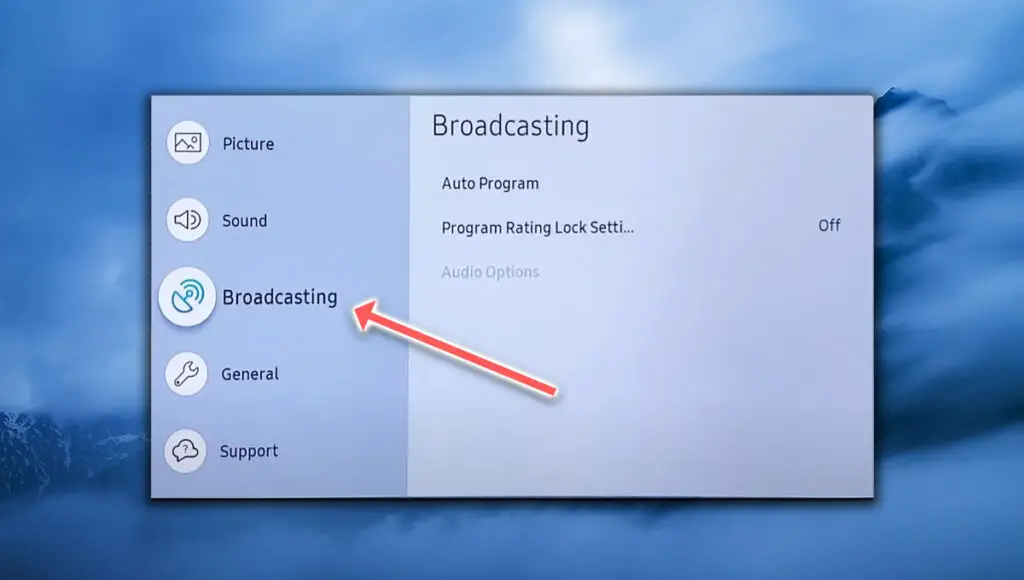
If your broadcasting menu is still greyed out, then it’s likely to be either that Hospitality Mode is on, or Peak Mode is on. You can turn those off by following the steps below.
2. Turn Off Hospitality Mode
Hospitality Mode is typically used in hotels and the like to restrict the options that guests have access to on their TV’s menus.
You can easily switch this off from the Service Menu.
Not all Samsung TVs have this, so if the instructions below do not open the service menu, then you can assume that your TV does not have hospitality mode, and you can move to the next step.
To turn off Hospitality Mode:
- Switch your TV on.
- On your remote, in sequence press Mute, 1, 1, 9, Enter.
- The Service Menu will open, with the top option being Hospitality Mode.
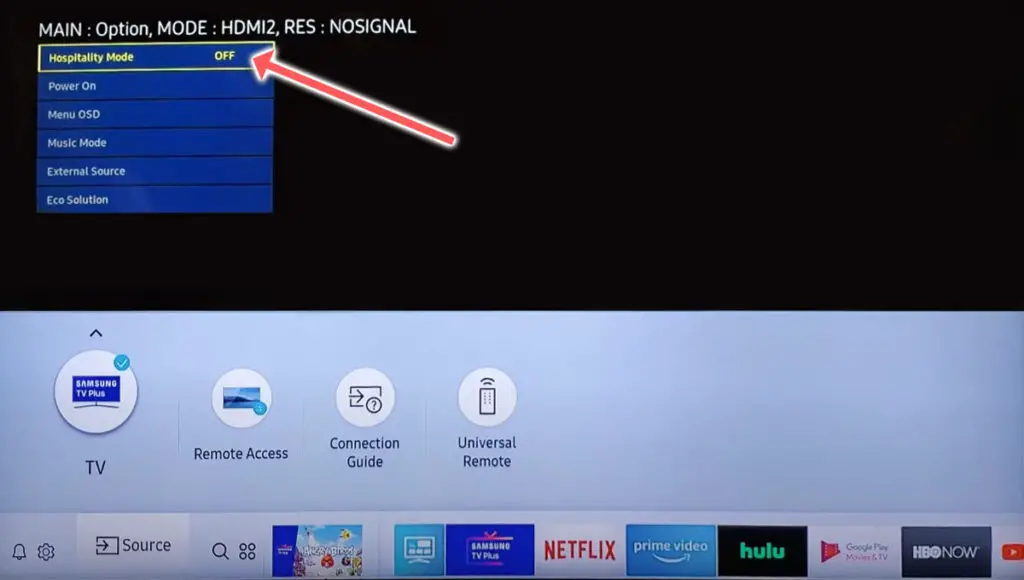
- Switch this Off and switch your TV off and on again.
- Broadcasting should then be available.
3. Turn On Menu OSD
Each part of your on-screen menu can be controlled from the service menu, with this giving you the ability to disable the Picture and Broadcasting settings, for example.
To check that the Broadcasting menu is enabled:
- Switch your TV on and go into the Service Menu by following Mute, 1, 1, 9, Enter on your remote.
- Scroll to Menu OSD.
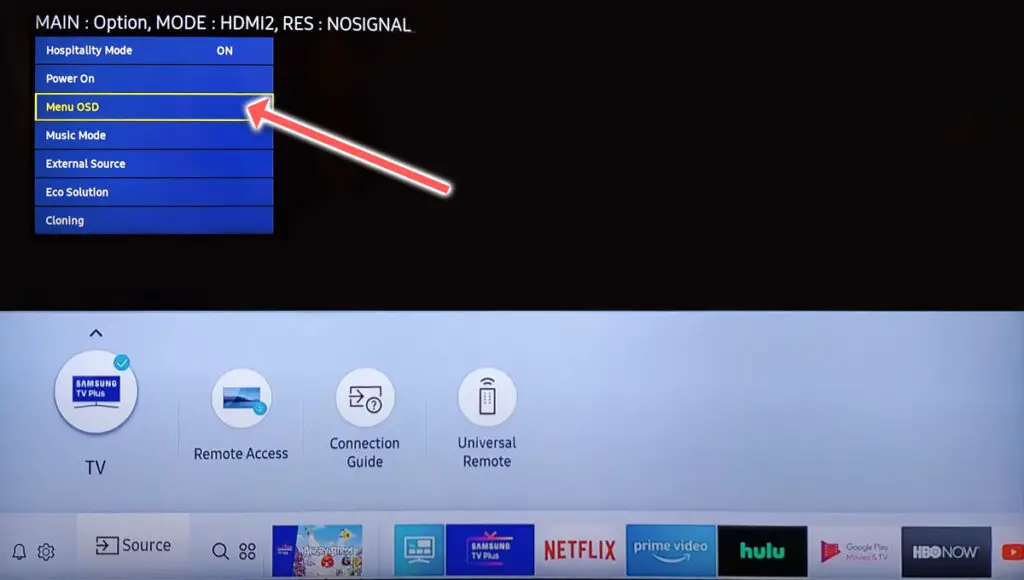
- Then check that Channel Menu Display is on.
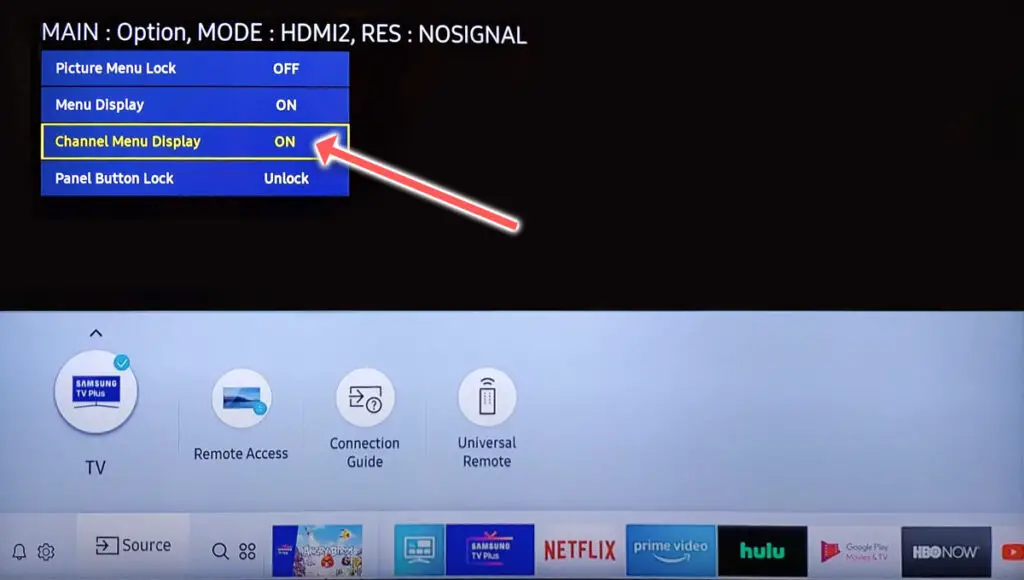
If this is off, then your broadcasting settings will be greyed out.
4. Turn Off Peak Mode
Peak mode interferes with the broadcasting settings menu, and is present on pretty much all Samsung Smart TVs.
To turn off Peak Mode:
- Switch your TV off.
- Enter one of the below button sequences using your remote:
- Info + Settings + Mute + Power
- Mute + 1 + 1 + 9 + Power
- Mute + 1 + 8 + 2 + Power
- Sleep + P.STD + Mute + Power
- P.STD + Menu + Sleep + Power
- Display/Info + P.STD + Mute + Power
- Display/Info + Menu + Mute + Power
- Your TV will start up and show the Service Menu.
- Go to Control.
- Then Shop Option.
- And turn off Peak Mode.
Restart your TV and broadcasting should now be available.
Samsung TV Support and Warranty
You can check your current warranty status at Samsung’s warranty site.
Unfortunately, warranties typically only last a year unless you have already paid to extend it.
Because TV problems can occur at any time, if your TV is under one year old, return your TV under warranty and get it fixed.
You can also try to contact Samsung support directly to see if they can offer any help.
You can use the Samsung support site to help diagnose your problem, but if you are at this stage, then you are better off calling them directly at:
- 1-800-SAMSUNG (726-7864)
They are in the office 7 am – 12 am EST, 7 days a week, but their automated chatbot is available on their site 24/7.
Even if Samsung won’t fix your TV, they might still offer you a discount on a future model if you pester them hard enough! Always worth a try!
Conclusion
- If your Samsung TV broadcasting menu is greyed out, start by switching your source to TV.
- Disable Hospitality mode and check the on-screen menu is set to display in the service menu.
- Turn off Peak Mode.
- Confirm your aerial is properly connected to your TV.
I’m confident that these steps will fix your Samsung TV, but if you are still struggling, then leave a comment and I’ll see what I can do to help, or try contacting Samsung support directly.
If you’re struggling to fix your TV, then you might find it easier to upgrade instead and get one of the most highly rated new TVs.
Read More:
How to connect Samsung TV to Wifi without remote
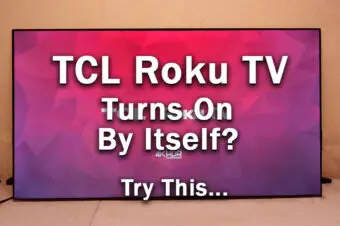


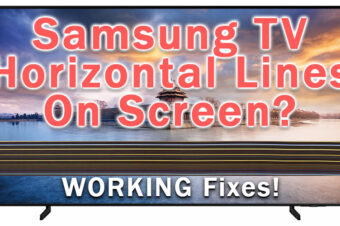


Leave a Reply